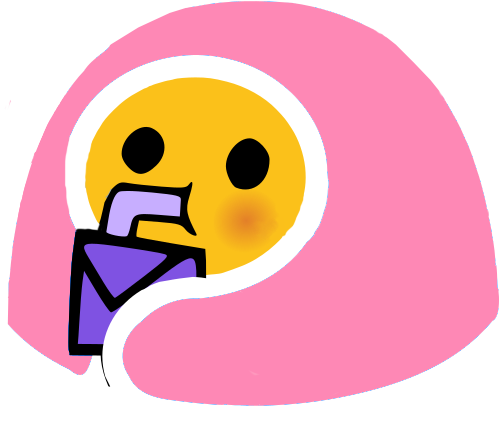How To Find Discord Emojis
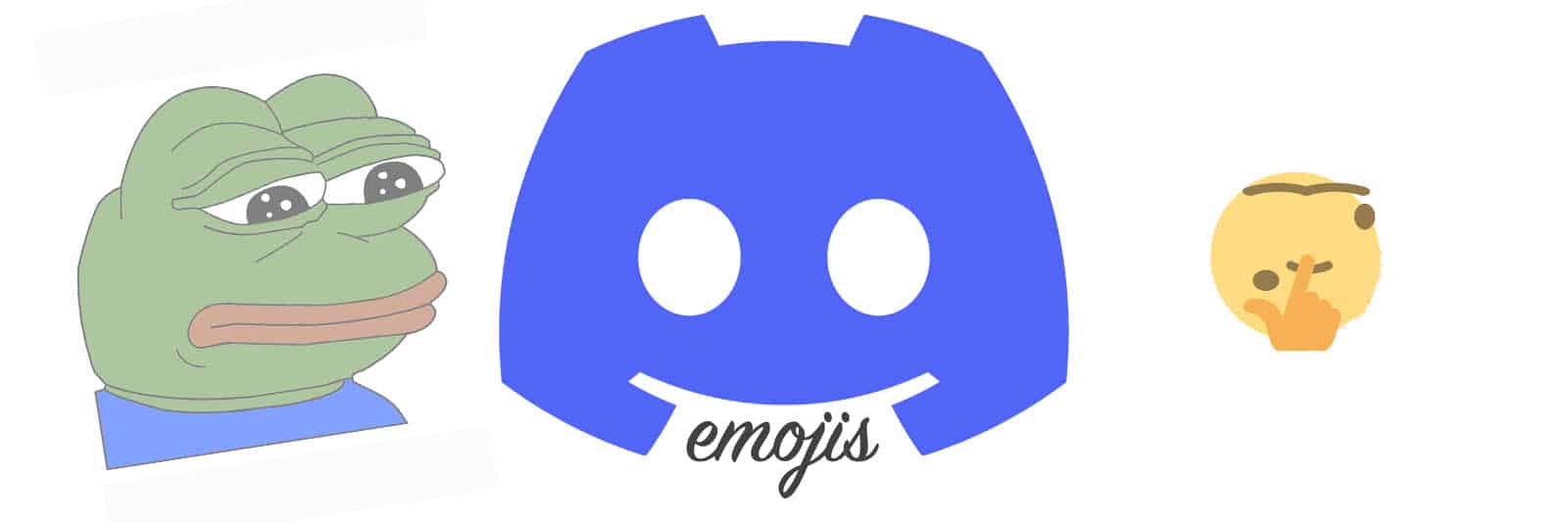
A big part of the fun on Discord servers is the chat, and what makes that unique is the emojis you can use. Each community will have their own favorites, but giving people more choice is always the best way. If you have a Discord server and you want to offer your community something new and fun, upgrading the emojis can be a great choice.
Not every emoji suits every server though, so how do you find the right emojis for your community? There are several options, but by far the easiest is to use Discords.com. Here’s why.
Finding the perfect emojis
Discords.com is not just the best place to find new Discord servers for any interest, with its easy search engine, clever tools to narrow down and find the exact community to suit your needs and easy join button, it's also the best place for all things Discord, including Discord emojis.
When you visit the emoji page on the site, you have a range of options to find the perfect emoji for your server. Discords.com makes it easier by having emoji packs for an easy one-click download of a bunch of emojis all sharing a common theme. This could be Anime, Cats, Minecraft and so on, and make it really is to populate a Discord server with lots of different emojis very quickly.
But sometimes you need something more, a specific emoji as your server’s signature, or you just want some more variety. This is where the comprehensive search engine comes in. It has powerful tools but remains easy to use. Simply type in a subject into the search box to see a full results list of every emoji connected to the subject. This can produce a large number of results, but it gives you everything related to a word or subject, so you are sure to find what you are looking for.
However, there is a range of tools to narrow down the search results to what you want. You do this by selecting the tags underneath the search bar. Select NSFW tag and you will only see emojis that fit that, choose the gaming tag and you will only get gaming-related emojis and so on. This is a super fast way to find new emojis, just one click and you have them sorted.
But that is not all. To the right is a tab where you can select Static or Animated emojis, as well as both, another tool that makes it super easy to find exactly what you want. Every emoji or emoji pack has a blue arrow in the bottom right corner, and all you have to do to download your chosen emoji is to click that.
This is by far the best way to find emojis for your Discord servers, but what do you do with them once downloaded?
Installing Emojis to a Discord Server
Now you have found all those Discord emojis, you want to be able to use them, right? That means uploading them onto your own Discord server or one you use. First, you need the Discord emojis, so find where they are downloaded, and put them all in one place that is easily accessible on your computer, as this can only be done through the desktop app or browser version of Discord.
Remember, a standard Discord server only has 50 custom emoji slots, so choose yours carefully. This can be boosted to a maximum of 250 slots by Nitro accounts, so if you do need more than 50, make sure that is all in place before you start installing.

Permissions
You also need to have emoji permissions on your account to install or remove emojis. If you are the server owner you will have that of course, but accounts can be gifted that permission by the admin too. Check to make sure you are using an account with permission to change emojis, and if so, you are ready to go.
Uploading to the Discord Server on Computer
Log onto Discord, whether the desktop app or the browser version and open the server you wish to add an emoji to. At the top left next to the server name is a drop-down menu, click that and select ‘Server Settings’, usually the third option from the top.
This will take you to a new screen with a range of options in a list on the left-hand side. Here you want to select ‘Emoji’, which is usually the third option from the top. This brings up the Discord Server Emoji menu. Simply click on the blue ‘Upload Emoji’ button and select the emojis stored on your computer, and they will be uploaded to the Discord server.
Uploading to the Discord Server via the Mobile App
If you prefer to use the mobile app, you can add emojis quickly here too. On your app, look for the server you want to add emojis to and tap on the three dots to the right of its name. A menu will pop up from the bottom of the screen, select ‘Settings’, which may appear as the Gear icon on some phones.
This will take you to another menu, where you can select ‘Emoji’, usually third from the bottom. As with the desktop version, this takes you to a page that shows how many slots are free and so on, and you just click the blue ‘Upload Emoji’ button, select the emoji you want, and it will be uploaded and ready for use.
Emojis aren’t just a fast way to communicate a feeling or reaction to a post, they are part of the flavor of Discord servers. By using custom emojis on your server, you can set the tone and give it a unique feel.
With its comprehensive search tools and easy downloading, Discords.com is the best place to find the perfect emojis for your server. Whether looking for static or animated Discord emojis, anime, cats, gaming or any other subject, even 18+ Discord emojis, you can find what you need quickly and easily with Discords.com.