Most Useful Shortcuts on Discord (2023)

The importance of speed, efficiency, and convenience cannot be overstated in the always changing digital environment. Discord, a platform that has transformed the way we interact and communicate in diverse communities, is all too aware of this need.
Discord, a network that was formerly mostly used by gaming communities, has grown to accommodate a variety of groups, including business associations, hobbyists, and more. This article seeks to give the most practical Discord shortcuts as of 2023. Understanding these shortcuts will enable you to navigate Discord with ease and do tasks in a fraction of the time, greatly streamlining your experience.
Getting Started with Discord Shortcuts:
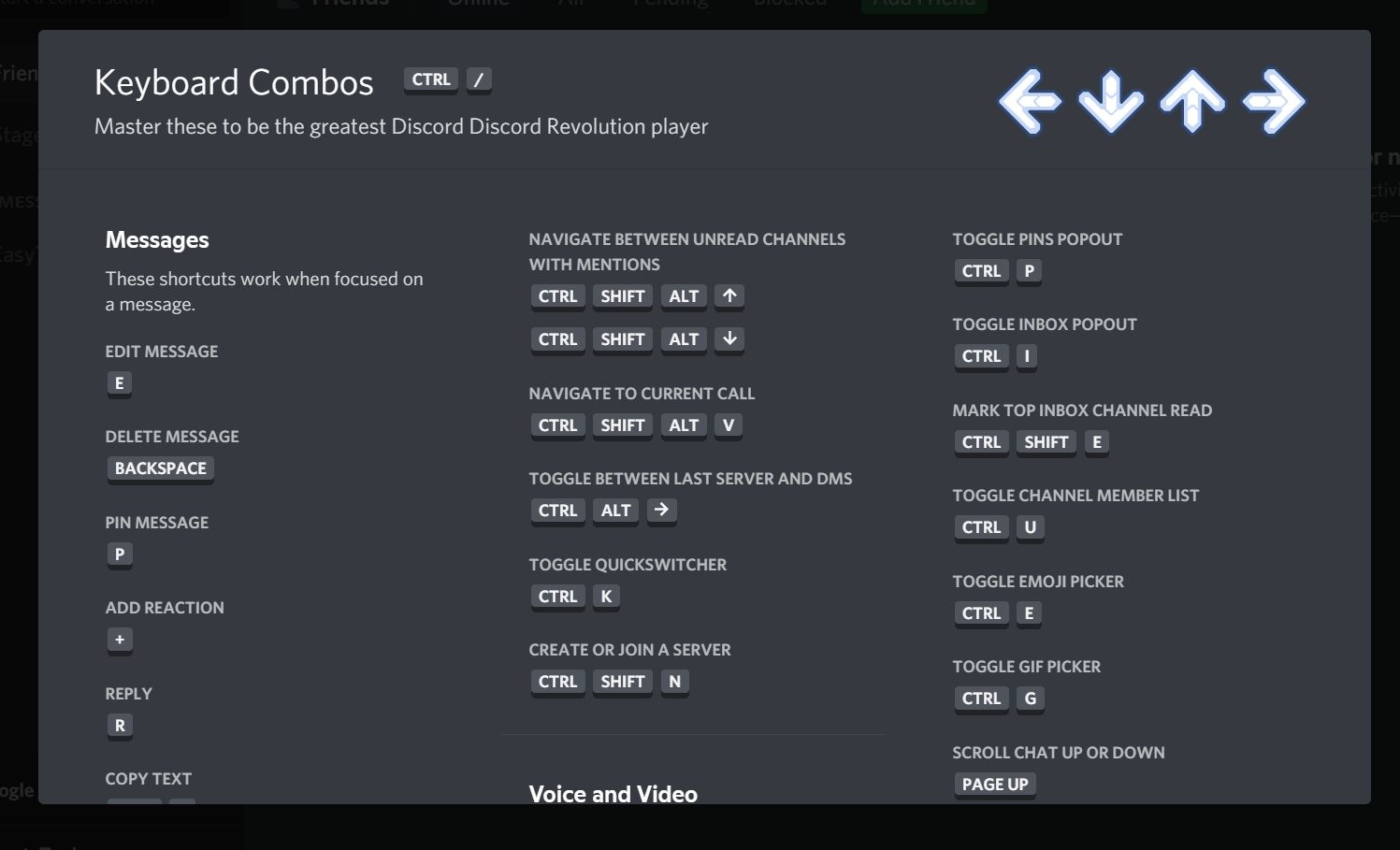
Although using Discord is easy to get started with, knowing its user interface and all of its available keyboard shortcuts can make all the difference. You must become familiar with the fundamental controls and how they operate within the application in order to use Discord efficiently.
For many circumstances, including general navigation, chat, audio and video conversations, server and channel management, and more, there are multiple shortcuts available. Before we go any further with these shortcuts, it's crucial to note that they may differ depending on your operating system (Windows, MacOS, or Linux).
General Shortcuts:

Discord's general shortcuts make routine chores simple. For instance, the Ctrl + Alt + Arrow Key (Up/Down) combo can be your best buddy if you need to fast switch between servers. Simply press Shift + Esc to mark a server as read. Additionally, Ctrl + F will work in circumstances where you need to reach the search bar without fumbling for your mouse. Remember that these shortcuts are intended to make it easier for you to access and use Discord's core features faster, resulting in a more convenient and effective user experience.
Chat Shortcuts:
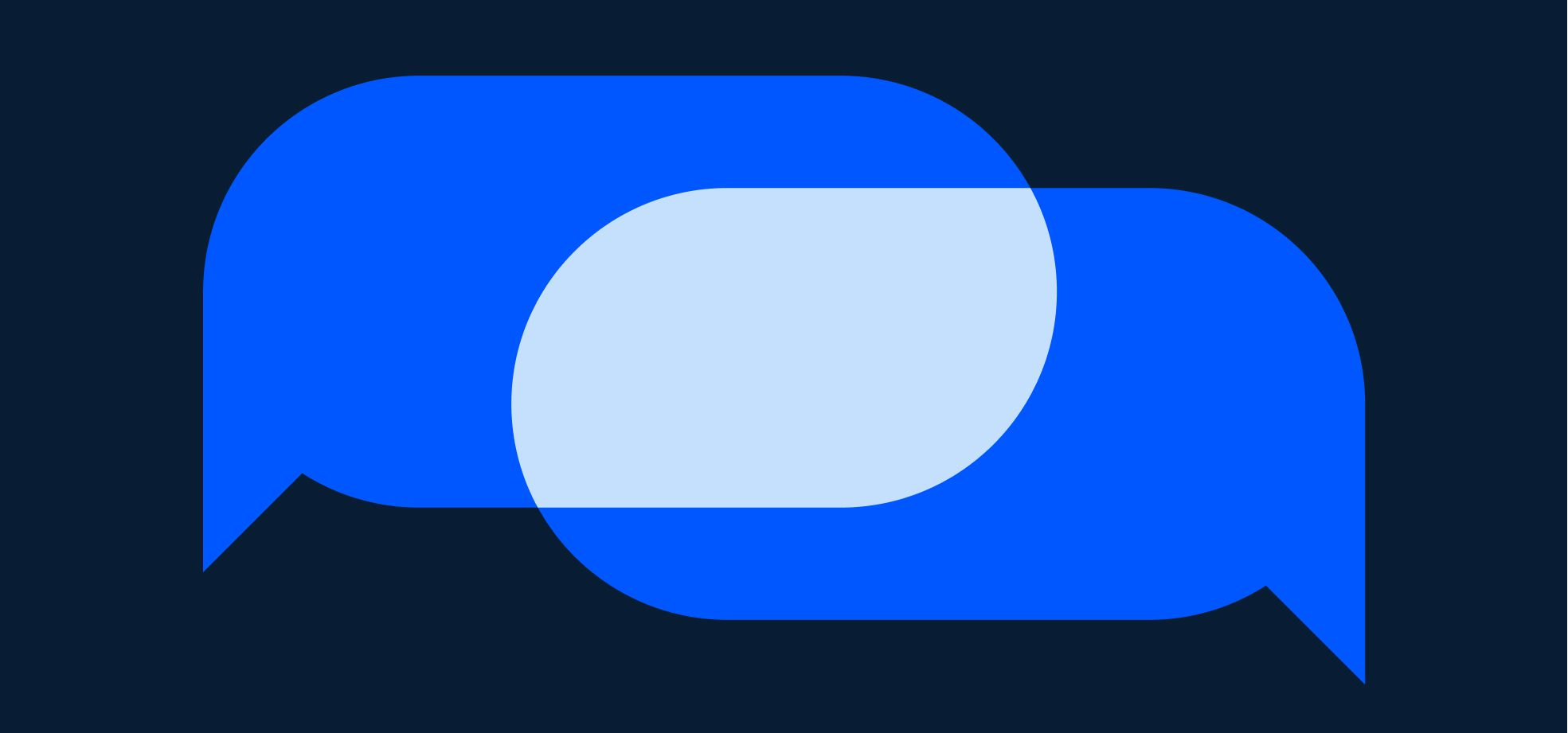
Let's now examine the shortcuts unique to chat. Chat shortcuts are a lifesaver whether you use Discord for gaming, work, or keeping up with pals. Shift + Enter, for example, enables you to add a new line to your message without transmitting it. Simply hit the Up Arrow if you want to rapidly edit your most recent message. Pressing Tab and Right Arrow will also allow you to respond to the most recent message. Ctrl + K provides quick access to Direct Messages (DMs). Once you've mastered these shortcuts, your chat sessions will feel seamless and natural.
Voice and Video Call Shortcuts:
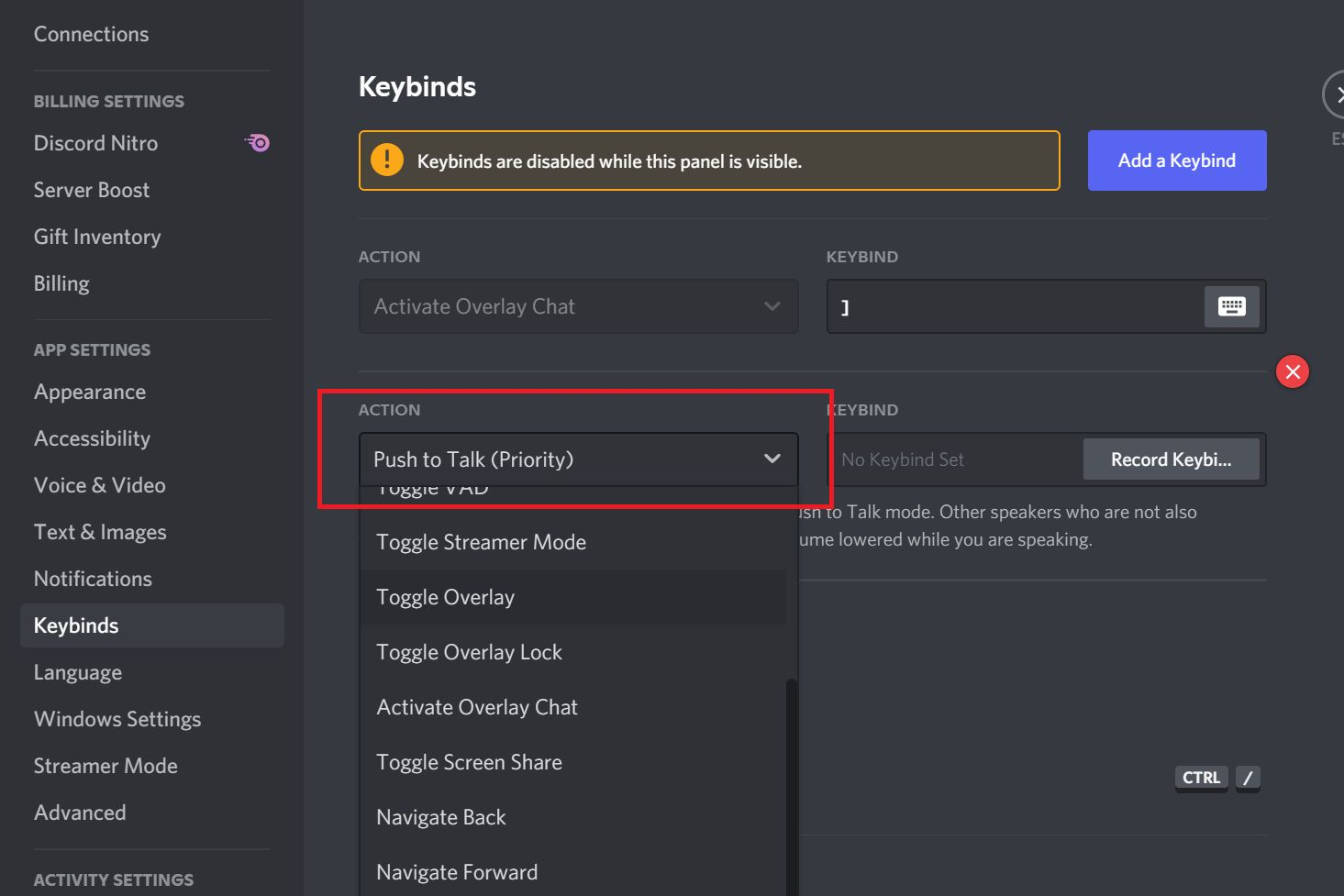
Acquiring a solid understanding of voice and video call shortcuts can significantly improve your Discord experience as virtual meetings and hangouts become more and more popular. For example, you can use Ctrl + Shift + M to mute and unmute yourself, and Ctrl + Shift + D to deafen and undefine oneself. Ctrl + Shift + S is your go-to combination if you need to share your screen. Discord even includes a push-to-talk function where the shortcut can be used. One of the many benefits of using Discord for voice and video calls is the simplicity with which you can manage your call experience without breaking your flow.
Server and Channel Management Shortcuts:
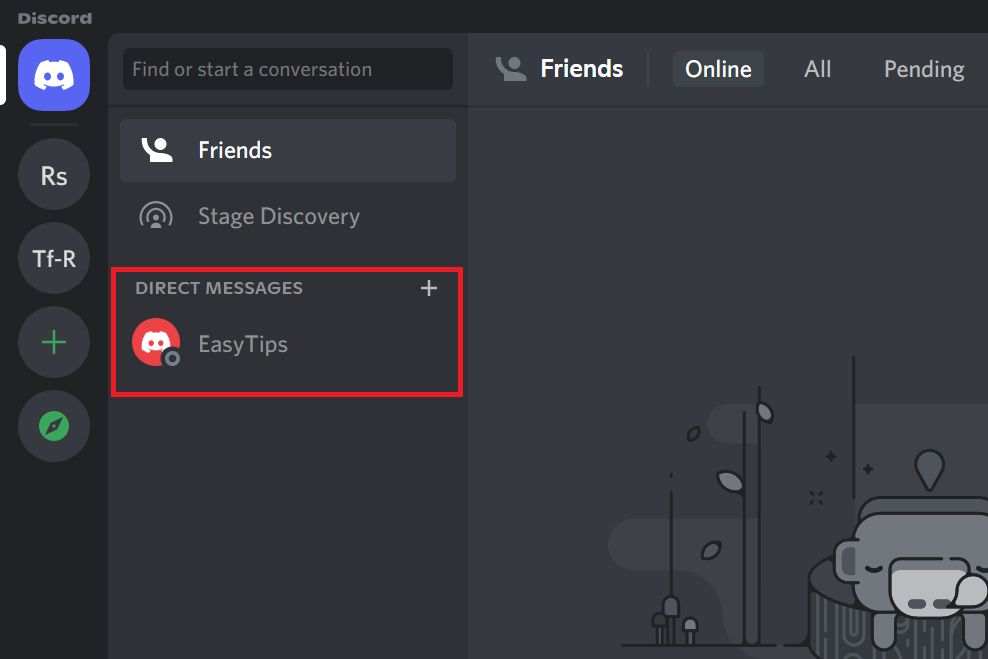
Shortcuts can be a great way to improve your management skills if you're in charge of running Discord servers or channels. For instance, you can switch between read and unread channels by pressing Ctrl + Shift + A. The shortcut Ctrl + Shift + N will make it simple to create a new channel. Ctrl + Shift + I will take you right to the server notification settings if you need to manage server notifications. Server and channel management can be simplified by knowing how to use these quick cuts properly.
Updating and Customizing Your Shortcuts:
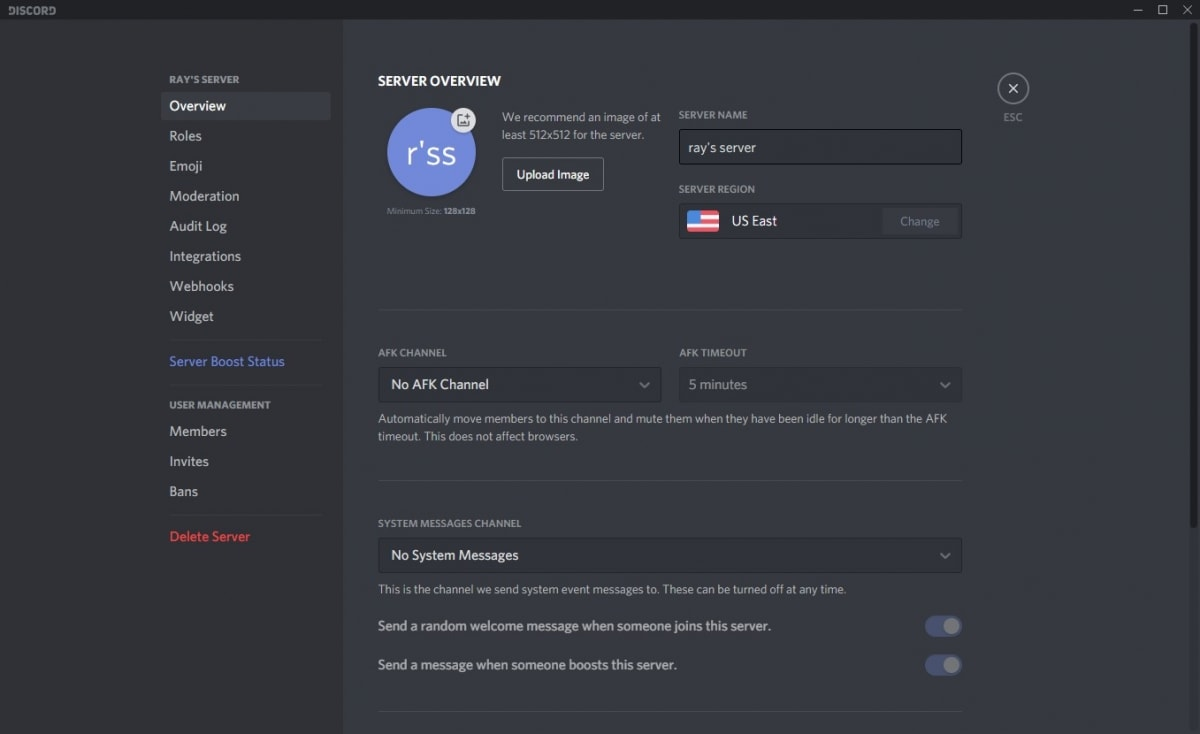
By allowing you to update and customise your keyboard shortcuts, Discord gives you the ability to further personalise your experience. You can add new key combinations to various actions or change the ones that are already assigned by going to your "Keybinds" settings in the "App Settings" tab. If you have certain preferences or use a different keyboard layout, this function is really helpful. It guarantees that you can customise your Discord experience to fit your unique navigation and usage preferences.
Safety and Privacy on Discord:
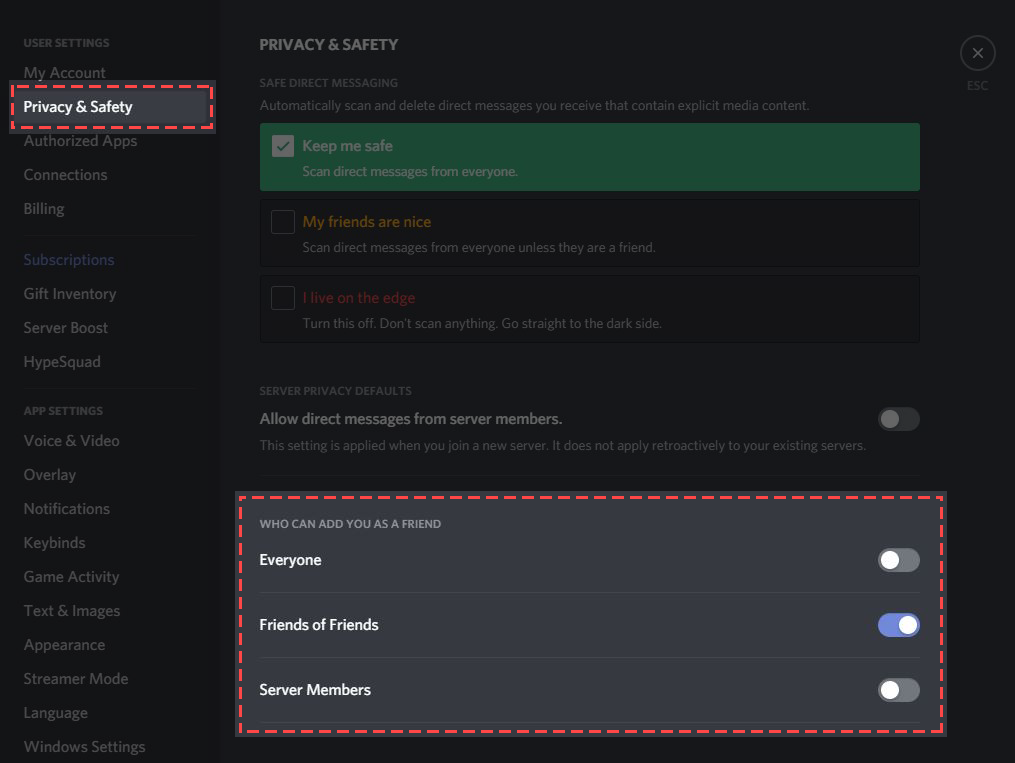
Discord is a fantastic platform for communication, but it's also critical to protect your privacy and safety. The keystrokes Ctrl + Shift + U and Ctrl + Shift + E can be used to quickly report any inappropriate user behaviour and to manage your privacy settings, respectively. Discord takes user security and privacy seriously and provides them with the resources they need to address any issues quickly and effectively.
FAQs:
Are there any tips and tricks for using Discord shortcuts?
Yes, there are a number of tricks and tips that can help you use Discord shortcuts as effectively as possible. To help you get started, consider these:
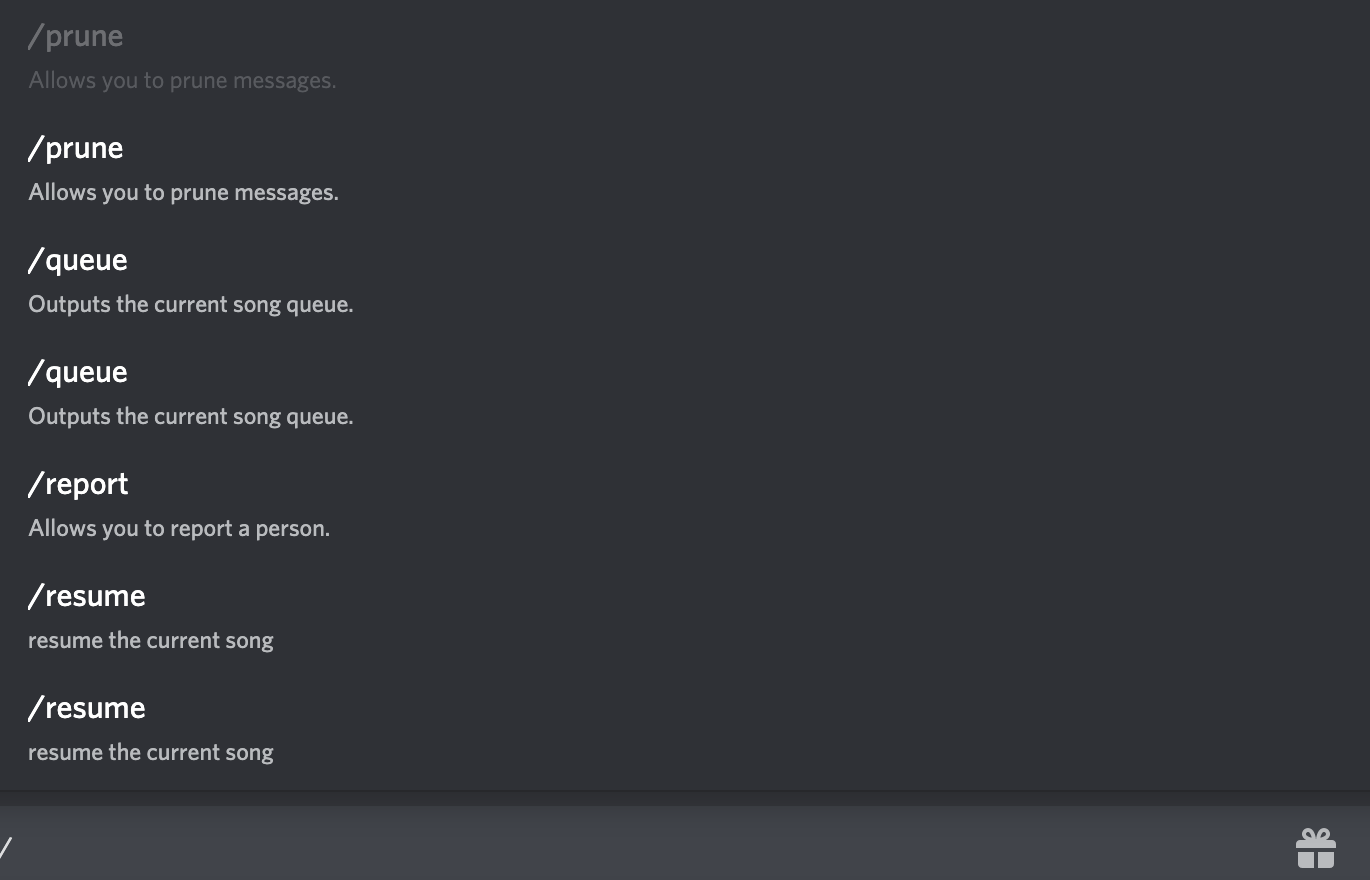
- Learn and memorise useful keyboard shortcuts: Discord has a variety of keyboard shortcuts that can help you navigate its various features faster. For quick switching between servers and channels, press Ctrl + K (or Command + K on a Mac), access the list of shortcuts with Ctrl + / (or Command + / on a Mac), and launch the Developer Tools with Ctrl + Shift + I (or Command + Option + I on a Mac).
- Change your keybindings to suit your preferences: Discord lets you change your keybindings to suit your preferences. Go to User Settings > Keybinds to access this feature. Here, you can link particular functions to various keystroke combinations to make it simpler to access frequently used features.
- Use slash commands: Slash commands are a recent addition to Discord that let you perform a number of tasks by typing a forward slash (/) followed by a command. If you type "/giphy happy" in a chat, for instance, a random GIF linked to happiness will appear. You can explore the available slash commands by typing "/".
- Use text formatting: Discord offers a variety of text formatting options that can enhance your communication or help you express yourself more clearly. For instance, text enclosed in an asterisk (*) will be bolded, while text enclosed in an underscore (_) will be italicised. Trying out various formatting options can improve
How do I customize my Discord keyboard shortcuts?
There are several keyboard shortcuts offered by Discord that can improve the platform's usability and navigation. These are often used to reduce time taken to perform certain actions.
However, you can modify these shortcuts to better fit your needs by following these instructions:
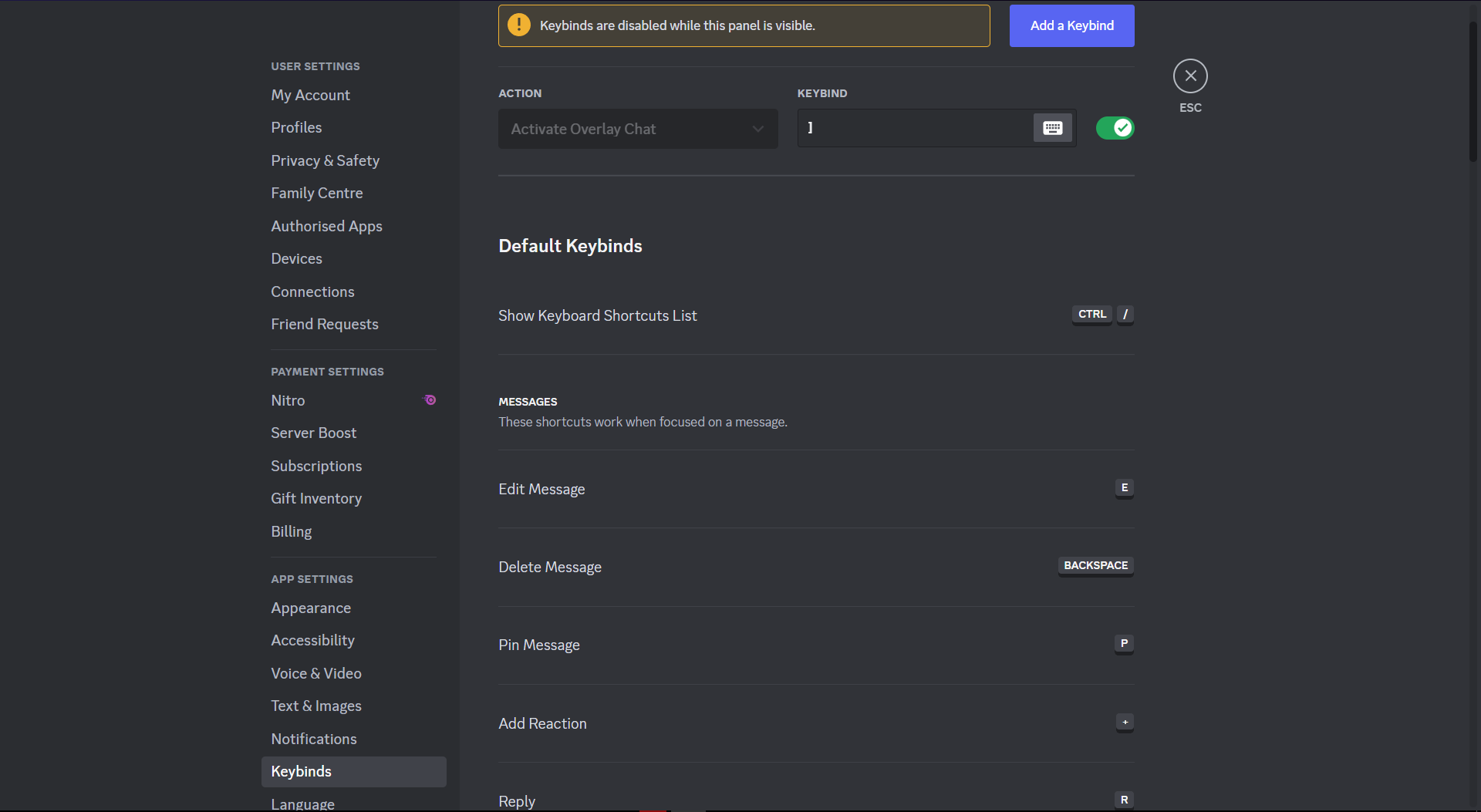
- Start Discord: On your computer, launch the Discord programme.
- Open User Settings: In the bottom left-hand corner of the Discord window, select the cogwheel icon. This will open the User Settings menu.
- Locate Keyboard Shortcuts: From the User Settings menu, select the "Keybinds" tab, which is on the window's left side.
- Customise Shortcuts: On the Keybinds page, you can see a list of every shortcut that is currently available, along with the actions that go along with each one. Click on the box next to a particular shortcut to edit it.
- Type in a New Shortcut: After you click the box, Discord will ask you to type the keyboard shortcut you want to use to perform that action. To use the shortcut, press the appropriate keys. Discord will let you know if the combination has already been assigned to another action.
- Save Changes: After pressing the required key combination on the keyboard, click the "Save Changes" button in the window's lower right corner.
- Test the Shortcut: Return to Discord and use your customised shortcut there to make sure it functions as intended.
Conclusion:
In 2023, navigating the digital environment will be like navigating a maze of information, channels of communication, and collaborative tools. Discord shines as a connection point in this complex maze by providing a user-friendly platform that defies the intimidating exterior of the online environment. Its three main promises are effectiveness, practicality, and adaptability. Learning the keyboard shortcuts we've listed is more than just a matter of squeezing a few extra seconds out of tedious tasks. It's about customising your Discord experience to make it a wholly unique extension of your online identity.
The keys to a seamless, stress-free, and more engaging interaction on the platform are found in Discord's extensive library of shortcuts, which cover general navigation, chat, voice and video calls, server and channel management, and more. Each shortcut serves as a tool to reduce interruptions and make tasks feel more natural. Discord's shortcuts make routine tasks seem effortless, whether it's quick server navigation using Ctrl + Alt + Arrow Key (Up/Down) or simple text editing with Up Arrow. These shortcuts become more natural as you use them more frequently, eventually becoming an essential part of your Discord experience, increasing your productivity and ensuring a smooth communication flow.
Finally, and perhaps most importantly, Discord places a high priority on your security and privacy. The platform understands that having a positive digital experience involves more than just efficiency or convenience; it also entails feeling safe and secure. Discord remains a dependable travel companion as we navigate the always changing digital terrain, with its shortcuts acting as the compass pointing us in the direction of an effective, practical, and secure voyage.