How To Compress Videos For Discord (2023)
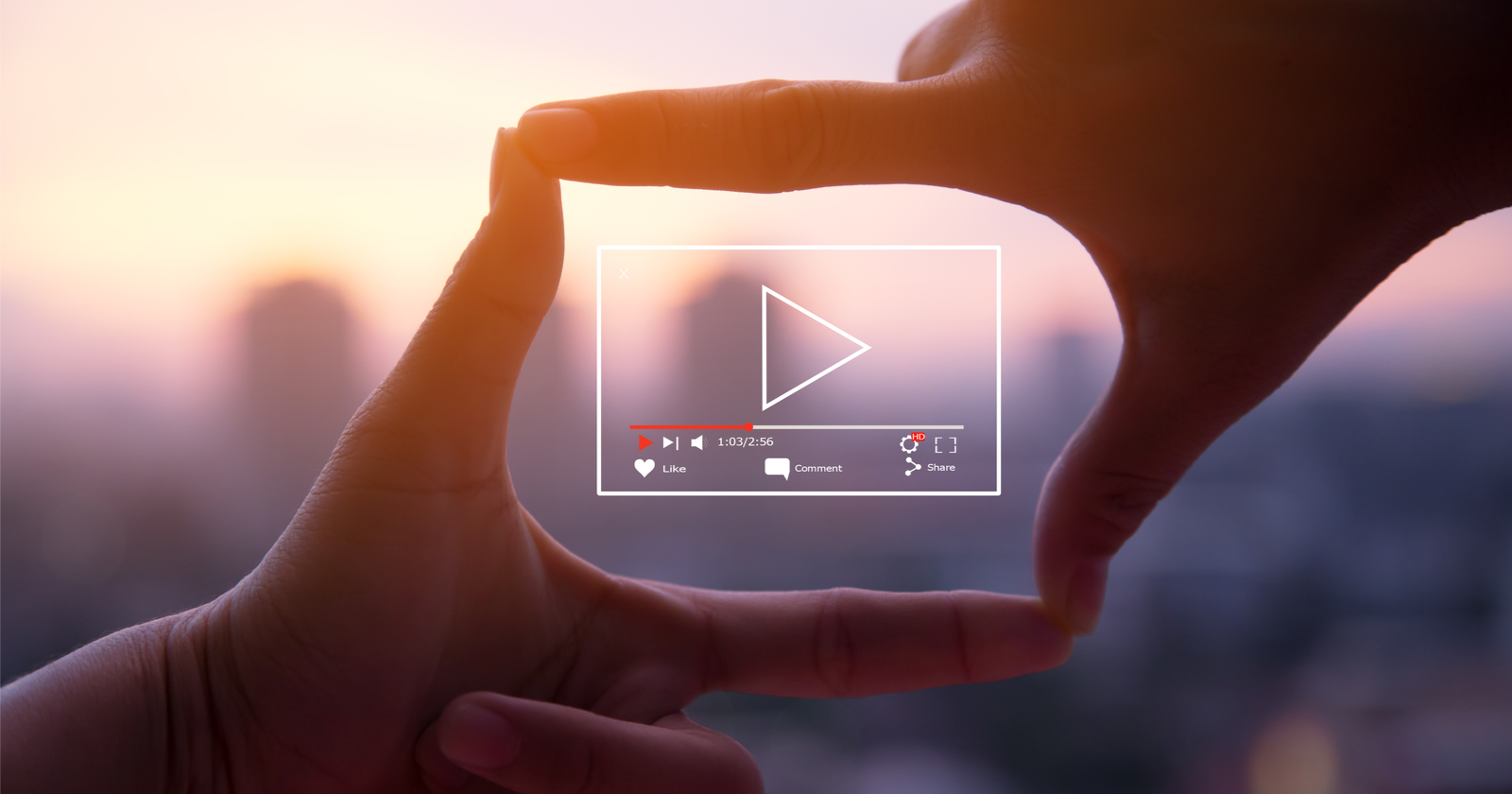
Discord is a popular communication platform for gamers, content creators, and online communities. While it offers a wide range of features, including voice, video, and text chat, file size limitations can sometimes hinder the sharing of large video files. This blog will guide you through the process of compressing videos for Discord, discuss the reasons for compressing videos, and answer some frequently asked questions on the subject.
How To Compress Videos For Discord:

To compress a video for Discord, follow these steps:
1. Choose a video compression tool: There are several video compression tools available, both online and offline, such as HandBrake, Adobe Media Encoder, or online services like Clipchamp and VideoSmaller. Select the one that best suits your needs and preferences.
2. Import your video: Open the video compression tool and import the video file you want to compress. Depending on the software or service, you may need to click on "Add File," "Open," or "Import" to locate and upload your video.
3. Adjust the settings: To compress your video, you may need to adjust the settings. Here are some parameters to consider:
- Resolution: Reducing the video resolution can significantly decrease the file size. For example, you can change a 1080p video to 720p or 480p.
- Bitrate: Lowering the bitrate will also reduce the file size. Be cautious not to lower it too much, as it may result in a significant loss of video quality.
- Codec: Choose a video codec optimized for compression, such as H.264 or H.265, to achieve a smaller file size without a noticeable drop in quality.
- Frame rate: Reducing the frame rate may also help decrease the file size, but be aware that it may affect the smoothness of the video playback.
4. Start the compression process: Once you have adjusted the settings, click on "Start," "Export," or "Compress" to begin the compression process. The time it takes will depend on the size of the video and the speed of your computer or internet connection.
5. Save and upload the compressed video: After the compression process is complete, save the compressed video to your device or computer. Now you can upload it to Discord without exceeding the file size limitations.
Why You Need To Compress Videos For Discord:

Compressing videos for Discord is essential for several reasons:
- File size limitations: Discord has file size limitations depending on your membership tier. Free users can upload files up to 8 MB, while Nitro Classic users have a 50 MB limit, and Nitro users enjoy a 100 MB limit. Compressing your videos ensures that you can share them without exceeding these limits.
- Faster upload times: Smaller video files will upload more quickly, providing a smoother experience for both you and your recipients.
- Reduced storage space: Compressed videos take up less storage space on your device, allowing you to save more content or free up space for other purposes.
- Improved streaming quality: Smaller video files are easier to stream, especially for users with slower internet connections, resulting in a better viewing experience.
Alternate Methods to Send Large Video Files:

To send big video files on Discord, you can use one of the following methods:
- Upgrade to Discord Nitro: Discord has file size limitations based on your membership tier. Free users can upload files up to 8 MB, while Nitro Classic users have a 50 MB limit, and Nitro users enjoy a 100 MB limit. Upgrading to a Nitro subscription will allow you to send larger video files. So if your willing to spend money on Discord, then this is the best way to send larger files as there is no hassle with having to use third party services.
- Use third-party file-sharing services: If your video file exceeds Discord's file size limits even after compressing, you can use third-party file-sharing services like Google Drive, Dropbox, or OneDrive. Upload your video to one of these services and then share the generated link in your Discord chat. Your recipients can then click on the link to view or download the video.
- Stream the video: If you'd like to share the video with a group in real-time, you can also consider using Discord's screen sharing or video streaming feature. To do this, join a voice channel, click on the "Screen" or "Video" button near the bottom-left corner, and select the video file or application window where your video is playing. This will allow your audience to watch the video simultaneously without needing to download the file. A down side of this is that people have to join voice chat to see the video, which may be time consuming and inconvenient.
By employing these methods, you can effectively share large video files on Discord while ensuring a smooth experience for both you and your recipients.
FAQs:
Will compressing a video affect its quality?

Compressing a video may result in a slight loss of quality, depending on the settings you choose. However, by using appropriate compression settings and a suitable codec, you can minimize the impact on quality while still reducing the file size.
Can I compress videos on my smartphone?

Yes, you can compress videos on your smartphone using mobile apps like Video Compressor, Video Dieter, or VideoSlimmer. These apps are available for both Android and iOS devices and can help you compress videos directly on your phone.
What is the best video format for Discord?

Discord supports various video formats, including MP4, WebM, and MOV. However, MP4 with H.264 video codec and AAC audio codec is widely recommended for its compatibility, compression efficiency, and balance between quality and file size.
Is it safe to use online video compression tools?

While many online video compression tools are safe and reliable, it's essential to use reputable services to ensure your data's security and privacy. Read the terms of service and privacy policy of the platform before uploading your video, and avoid using services that require unnecessary permissions or store your files indefinitely.
How can I preview the video quality before compressing it?

Some video compression tools offer a preview feature, allowing you to see how the video will look after compression before proceeding with the process. This feature can help you find the optimal settings to balance file size and quality.
Conclusion:
In conclusion, mastering the art of video compression for Discord is an essential skill for gamers, content creators, and online community members who want to share large video files without running into file size limitations. By following the steps outlined in this blog, you can compress videos using the most suitable tools and settings while maintaining optimal video quality.
Understanding why compression is necessary and addressing frequently asked questions will ensure a seamless experience for both you and your recipients. Embrace video compression techniques to enhance your Discord interactions and enjoy the benefits of faster upload times, reduced storage space, and improved streaming quality.
